 Quick Navigation
Quick Navigation All projects
All projects  Hardware
Hardware Links
Links Top projects
Top projectsAlan numitron clock
Clapclap 2313/1386
SNES Pi Webserver
USB Volume/USB toys
Smokey amp
Laser cutter
WordClock
ardReveil v3
SNES Arcade cabinet
Game boy projects
cameleon
Home Presence Detector
 GitHub
GitHubAlanFromJapan
 Contact me
Contact me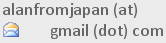
 Who's Alan?
Who's Alan?Akizukidenshi
Elec-lab
Rand Nerd Tut
EEVblog
SpritesMods
AvrFreaks
Gameboy Dev
FLOZz' blog
Switch-science
Sparkfun
Suzusho
Datasheet Lib
Reddit Elec
Ermicro
Carnet du maker (fr)
PCB and eagle
Last update: Thu Jun 5 22:25:41 2025
Tricks
General Eagles tricks and things to remember

For now just a bunch of unordered memo but that's things not to be forgotten.
- Add a version number and maybe a date
- Name your board, because it won't be obvious in 6 months
- If it's not absolutely clear now while looking at the pcb, it will not be when you'll receive it in 3 weeks ! Make it clear!
- If it looks thin/small, it's even thiner/smaller than what you think in real. Make it bigger.
- Text under size 1.0 is very small
- Don't forget holes for screws, it's easier now than later.
- Check carefully the silk, some labels might be missing and you won't easily know in which way plug this condensator or what the hell are those 2 holes made for?!
- In case of transistor, mention NPN/PNP and which pins are E,B,C in case later you need an equivalent transistor and want to find quickly one matching.
- If you have a power rail for instance, mark is also on the bottom silk. That will be helpful when you solder.
- Walk on the professional-side : add a ground plane (poly gnd)
- Make provision for extra :
- If you have a uC, put the ISP programmer. You might not need it now, but the day you will, you will regret it.
- extra power connector,
- extra condensator,
- extra test pad,
- extra PTC,...
How to place components on a circle
- Put your n components on the PCB, make sure they have a name with a common prefix followed by a increasing number (LED1, LED2, LED3,...)
- File -> Run ... -> cmd-draw.ulp
- Choose Move then fill :
- "1st Element" = LED1
- X center and Y center and radius
- Angle step (= 360 divided by component number)
- "Angle step type:"
- Choose "degrees step"
- Check "Rotate items to match"
- "Form" : choose Circle
- Run!
- Copy paste the script and change the ROTATE command in case components are not properly aligned with the center
How to create the BOM
In the schematic view:- In the text command zone type run bom.ulp
- You get the popup, you can just export to HTML or CSV
Tricks and issues
Links
PCB company
- Seeedstudio [order placed, very happy customer] http://www.seeedstudio.com/depot/fusion-pcb-service-p-835.html?cPath=185
- Fast (2 weeks between order and PCB reception), good quality product, very cheap if you stick to the 5x5 cm ... just great! Then won a new reccuring happy customer.
- Elecrow same as Seeedstudio but with free color ! http://www.elecrow.com/
- Print your own PCB in [not tried yet, expensive] Japan http://www.p-ban.com/
Tutorials
- Eagle official documentation (PDF) http://www.cadsoft.de/wp-content/uploads/2011/05/manual-eng.pdf
- Tutorial for authoring Seeedstudio approved diagrams http://www.lucadentella.it/2011/10/22/guida-al-servizio-fusion-pcb-di-seeedstudio/?lang=en
- Basic yet complete Sparkfun tutorial (a must) :
- Advanced : how to add planes of copper for signal and lots of advanced tools for a pro look
- Howto add a logo to your pcb :
- Yes but makes an infinity of rectangles you can't manipulate easily http://www.instructables.com/id/Adding-Custom-Graphics-to-EAGLE-PCB-Layouts/
- Yes but makes an enormous .scr file http://dangerousprototypes.com/2009/12/02/import-images-into-cadsoft-eagle/
- How to make your own parts:
- A bit old but covers all http://myhome.spu.edu/bolding/EE4211/EagleTutorial4.htm
- A more detailed version http://www.instructables.com/id/How-to-make-a-custom-library-part-in-Eagle-CAD-too/
- Another interresting one, a collection of best practices http://dangerousprototypes.com/docs/Get_your_PCBs_made
- Tips and tricks http://dangerousprototypes.com/docs/Cadsoft_Eagle_tips_and_tricks
electrogeek.tokyo ~ Formerly known as Kalshagar.wikispaces.com and electrogeek.cc (AlanFromJapan [2009 - 2025])